Product description
Please note which package you choose
2.4G WIFI - Only supports 2.4G WIFI
2.4G/5G WIFI - Support 2.4G and 5G DUAL WIFI
Note:
This G7S display dongle ONLY supports operation of Google Home and on Android, does not support access to Google Home and on IOS system.
Please note :
1. Set up casting in the Google Home app before use.
2. Only Android phones support encryption apps like , hulu, HBO etc.
3. All videos in encrypted apps cannot be played, some specially encrypted copyright videos cannot be played normally.
1.【High-Definition Image】This wireless display dongle's HDMI port supports full hd 1080P video output and high quality audio output. You can connect your smartphone, notebook Mac or iPad to a TV, projector or monitor and everything you see on your mobile devices will be reflected on the larger screen, which is easier to look at and suitable for sharing.
2.【Multiple Device Support】Please contact the service team if you still don't know how to work. You can adjust the Miracast or AirPlay/DLNA system to support IOS or Android devices. Compatible with Android 4.4, Mac OS X 10.9, iOS 8.0, Windows 8.1/10. Easy to change. Just need to move the fingers. Can also be used as a car WiFi display (like CarPlay) and a great travel partner, just connect the G7S (powered by 5V/0.5mA) to the car HDMI.
3. 【Stable Signal Wifi Display Dongle】 Screen mirroring adapter for TV. External antenna 10m Wifi signal provides more stable wireless than other devices (Wi-Fi: 802.11b/g/n 2.4GHz). Adapter for streaming video, web browsing, photo viewer, live camera sharing, media player. Almost no delay! Your life will be easy.
4.【Easy to use】No application or software required. Only with 3 steps, you can easily enjoy music, video, photo, office file and website on big screen: Plug->Connect->Mirror. Connect it to the TV's HDMI interface and use 5V/500mA power supply, then connect the device with Miracast, Airplay or DLNA mode with Instructions, finally mirror the media on the big screen.
5.【Check Before You Buy】This Wifi Display Dongle supports Miracast, DLNA, Airplay. But check that your device supports the following requirements.
1. Does your TV support the HDMI port?
2. Does your iPhone/iPad support iOS 8 and Android version 4.4+, Mac 10.8+ or later and Windows 8.1+ or later?
3. Whether the mobile phone system comes with mirroring function, such as 'Screen Mirroring' on Apple phone, 'Smart View' on Samsung phone...(Android phone users, please confirm if the phone system meets the requirements and with mirroring function)
Quick Installation Guide
Devices do not need to switch modes, both Android and Apple devices can be used directly.
1. Connect the WiFi cable (micro USB header) to the main body of the MiraScreen dongle.
2. Connect to the TV with HDMI cable and USB cable. Use a charger not less than 5V1A (if the USB port on the TV does not provide enough power).
For Apple device:
1. Select the correct TV mode so that you can see the user interface after the dongle is turned on.
2. Open the smartphone's Wi-Fi hotspot and connect to the dongle's hotspot (Find the SSID and password on the TV screen. SSID: XXXX, Password (PIN): ***).
3. Use your phone's browser to access the IP address (192.168.***.*) (Find the IP address of the TV screen on MiraScreen).
4. Select Internet and find your home WiFi router, enter your home WiFi router password, connect to your home WiFi router.
5. Turn on Airplay and select SSID: XXXX.
For Android device:
Open the Miracast switch on your Android device and select SSID: XXXX, the device will automatically connect. (There are different names of Miracast on different Android devices, such as Samsung S7 is Smartview, Huawei honor 8 is Multi-screen).
Note: The way to open the Miracast switcher on different Android devices is different, such as WIFIDisplay. WLAN Display, Wireless Display, Allshare Display. Allshare Cast etc. you can find iton WLAN, WIFI Setup. Display and so on in the settings menu of your Android device. The best way to search "Miracast for Samsung S7 (you Phone model)" in google.
To use DLNA mode:
If you want to use DLAN mode, you need to connect the dongle's wifi first, then use your mobile phone browser to open the IP address: (the IP address is shown on the home screen or in the user manual), and then search to find your home network device. After entering the password for your home network device, immediately exit the browser and open your video app, select cast screen to TV.
Product specifications
1. Main chip: Dual-core Cortex A7 up to 1.5GHz
2.DC: 1 Micro Mini USB port
3. Support image format: GIF / JPEG / BMP / TIF / JPG / TIFF
4. Operating System: Support Android OS 4.0 / IOS 6.0 / Mac or above
5.HDMI: 1 male HDMI
6. Support audio format: MP1 / MP2 / MP3 / WMA / OGG / ADP
Specifications:
Model: G7s
WiFi Frequency: 2.4G/5Ghz (optional)
Max. Resolution: 1920*1080p
WiFi range: 10m and less
Black color
Size: 57*15mm
Power: 5V1A
Function: airplay, miracast, DLNA, Mirror Screen, Streaming, Anycast, Chromecast
Support Google Home, Chrome, YouTube, CBS, Hbonow, Hulu, Spotify, Pandora, Google play etc
OS: for Android, iOS, Mac, Windows
Package contents:
1 x G7s Wireless HDMI Dongle,
1x Micro USB cable & WiFi module
1 English / Chinese user manual


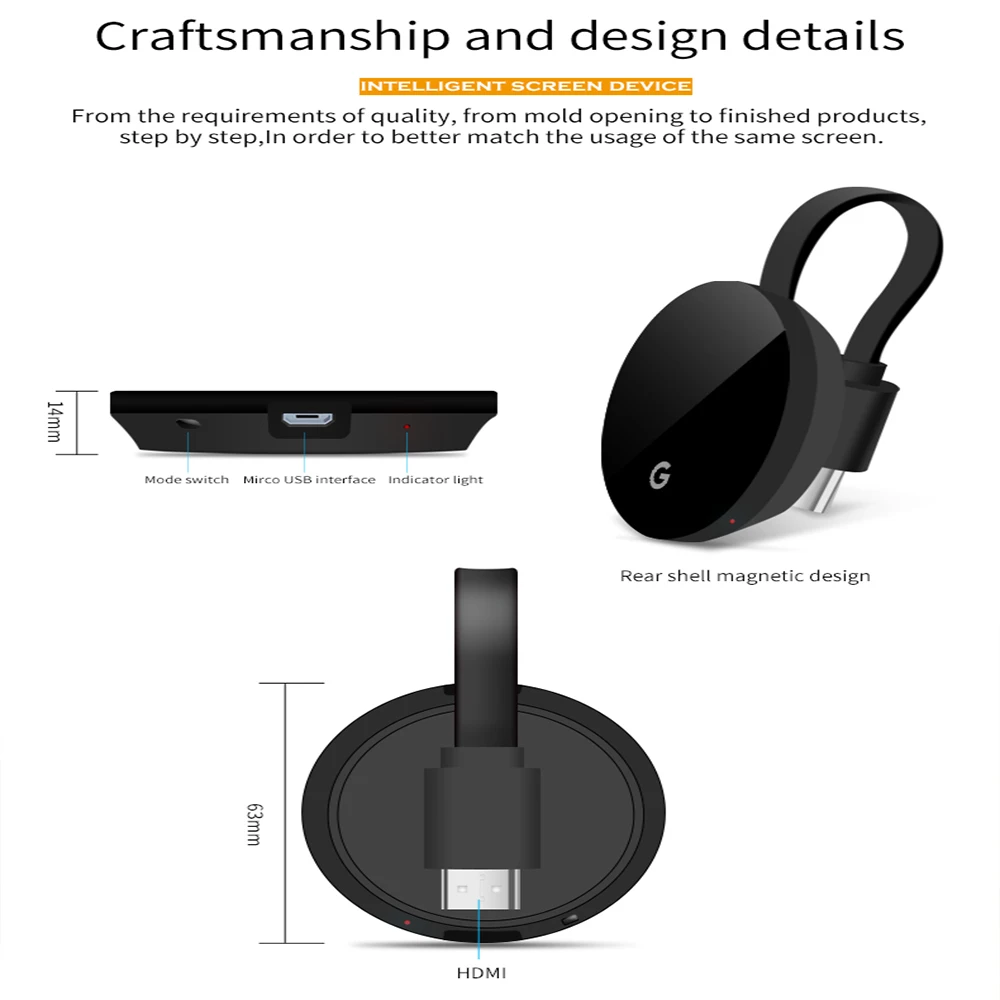

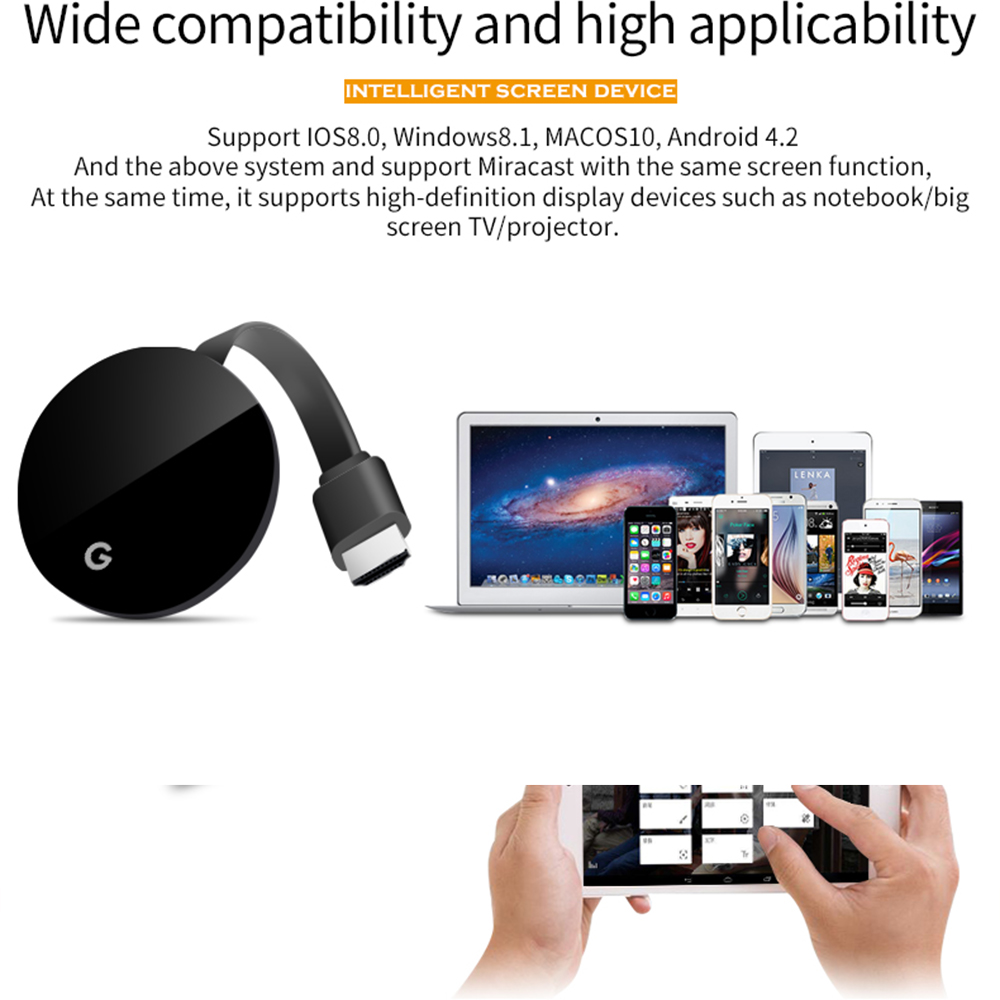


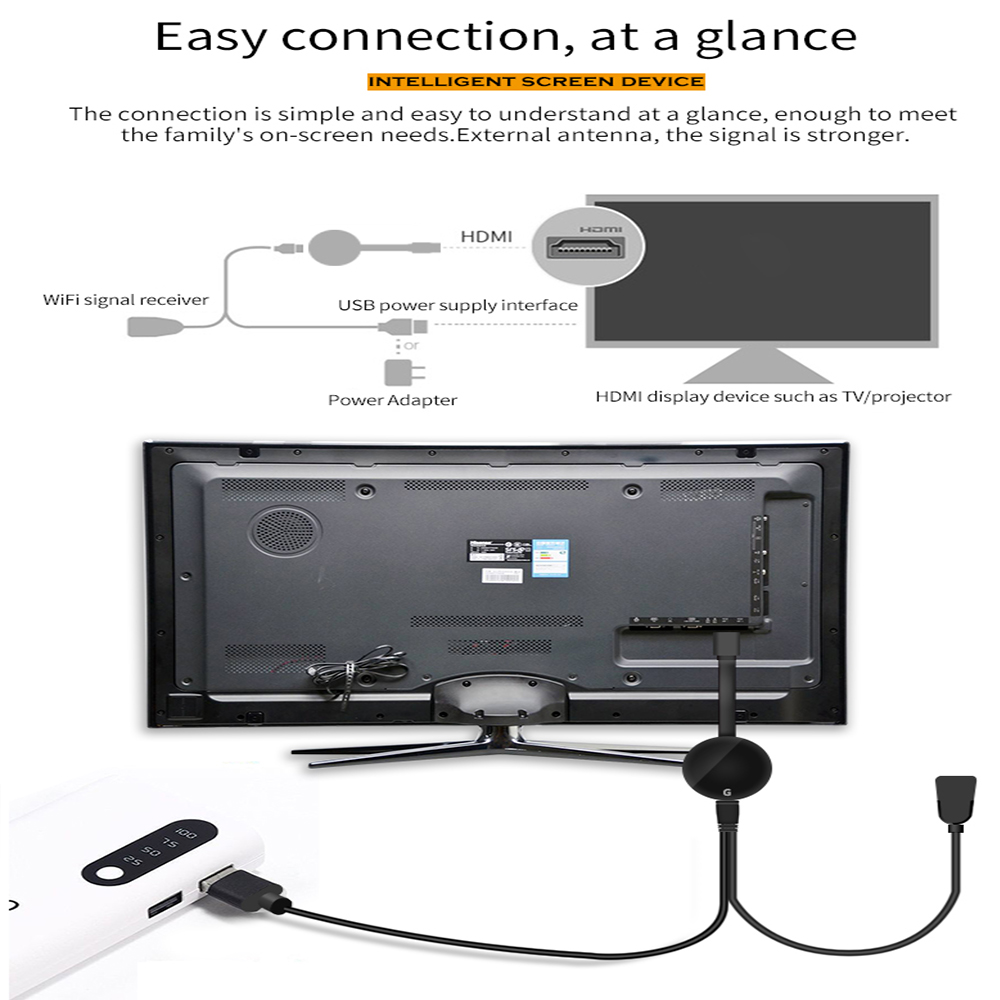


Frågor och svar?
Här kanske du hittar svar på dina frågor





